Saving our site on your Device
Saving our site
Your smartphone or tablet’s home screen isn’t just for apps. Whatever platform you’re using, you can pin our website to your home screen so you can quickly find and register your arrival at a mooring.
By doing this you can always access our website, directly from your home screen, just like you would do with an app. We have specially designed our website to work on smartphones and tablet's, giving you the same experience you would get on a desktop.
To save our website to your home screen please follow our handy guide below.
iPhone, iPad, & iPod Touch
Launch the Safari browser on Apple’s iOS and navigate to our website http://www.thamesvisitormoorings.co.uk/. Tap the Share button on the browser’s toolbar — that’s the rectangle with an arrow pointing upward. It’s on the bar at the top of the screen on an iPad, and on the bar at the bottom of the screen on an iPhone or iPod Touch. Tap the Add to Home Screen icon in the Share menu.
Android
Launch Chrome for Android and open the website or web page you want to pin to your home screen. Tap the menu button and tap Add to homescreen. You’ll be able to enter a name for the shortcut and then Chrome will add it to your home screen.
The icon will appear on your home screen like any other app shortcut or widget, so you can drag it around and put it wherever you like. Chrome for Android loads the website as a “web app” when you tap the icon, so it will get its own entry in the app switcher and won’t have any browser interface getting in the way.
Other popular Android browsers also offer this feature. For example, Firefox for Android can do this if you tap the menu button, tap the Page option, and tap Add to Home Screen.
If you have another type of smartphone or tablet, it will probably have the same features as mentioned above. Just open the browser on your device and look in the menu for an option like "Add to home screen" or "Pin to home screen". That way you will always be able to access our website at the click of a button.
To remove a website shortcut from your device’s home screen, just long-press the shortcut and remove it like you would any other app icon.